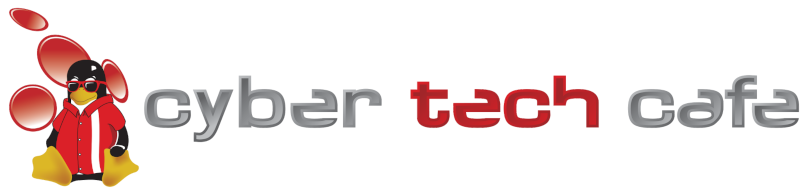Windows XP dies on 8 April of 2014, what are my options? What does this mean to me?
Microsoft is ending support for Windows XP on 8 April 2014. If you still use Windows XP, it’s important that you know what’s happening and what your options are.
On 8 April 2014, Microsoft will release the final update(s) for Microsoft Windows XP. The tech industry has worked hard to tell people that this is happening but hasn’t done a good job of answering the question “What does this mean for me, the end user?”. I’m going to do a quick recap of what is happening and then attempt to answer the important question of what the end of XP means to you.
First, a quick recap. Windows XP was launched in October of 2001, now 12 years ago. Microsoft provides patches and updates to Windows XP in it’s monthly updates (Patch Tuesday) to address security and usability issues but is eager to stop supporting Windows XP. According to Microsoft’s Product Support Lifecycle, this support will end on 8 April 2014. After that date, any new security vulnerabilities or vulnerabilities that were not disclosed prior to the final update that are found with Windows XP will not be patched. To put this into perspective, this month, there are 3 bulletins affecting Windows that can allow an attacker remote access / control to / of your computer. If these vulnerabilities weren’t disclosed until 9 April 2014, they would simply never be fixed. It’s also worth noting that Microsoft is also ending support for other products including Windows Server 2003 and Exchange Server 2003. This isn’t significant for home / residential users but, if you are a business or other organization that has any of the affected products installed, it’s important
Now, what this means to you. If you are not using one of the affected products (Windwos XP, Windows Server 2003, Windows Exchange Server 2003, etc.), this should not mean anything to you (unless you are responsible for / manage any of the affected products). If you will be affected, the most important things at this point are a) know your options and b) have a workable plan. We already know the timeline.
What are your options?
- Discard the computer. This may sound silly but we see a number of folks that have computers lying around ‘just cause they still work’. They have newer computers that they use for day-to-day use but they keep the Windows XP dinosaur around, again, ’cause it still works’. If that’s you, take the hard drive out of the computer and recycle the guts. I would recommend taking your hard drive to either a) have it shredded (kindof cool to watch) or b) have the data forensically destroyed. Most places that will shred the hard drive charge by the pound and we can do the data destruction for a flat fee of $35, and you get to keep the hard drive if you like. We can also put the hard drive into an external enclosure so that you can still use it with your new computer(s).
- Install Linux onto the computer. Linux is a free, open-source operating system that has been around for more than 20 years. Until the last 5 years or so, it wasn’t really a viable desktop operating system for most users but several versions of Linux like Ubuntu and Mint have made it super easy for beginners to install and use. Both Ubuntu and Mint will typically run well on hardware that will run Windows XP and can be freely downloaded from the Internet. Both also include productivity software that’s compatible with Microsoft Office, multiple web browsers and email clients.
- Upgrade to Windows 8. If your computer meets the Windows 8.x Hardware Requirements, you can upgrade your computer to Windows 8.x, the newest version of Microsoft Windows. You will need to confirm that your computer is Windows 8.x compatible and, if so, purchase a copy of Windows 8.x (currently, the latest version is 8.1) and install it onto your computer. We recommend a clean reinstall rather than an upgrade install. You will want to make a full backup before installing the new version of Windows. A side note here, if your computer only meets the ‘minimum’ requirements for Windows 8.x, you will likely want to consider a hardware upgrade as well. We have found that a minimum 2GHz processor and 4GB RAM are required for a Windows 8.x computer that is actually usable. It will install on the minimum requirements, but it will typically not be a pleasant experience.
- Replace the computer. If you don’t have a ‘spare’ computer and your current Windows XP computer doesn’t meet the minimum requirements for Windows 8, start looking now. I suspect that there will be some supply issues as we close in on 8 April that you can avoid by buying early. With the Christmas buying season fast approaching, the timing could not be better.
What is your plan?
- This is an excellent opportunity to review your backup plan and make certain that you’re getting good backups.
- If you are going to install Linux, go ahead and download a copy of both Ubuntu and Mint and ‘try them out’. They both offer live CD’s that you can boot to and try without affecting your Windows XP installation. Try them out and see which you like best. Also, Google for other versions of Linux that may also offer a ‘Live CD’ version and try those out as well. If you have any software that you have to have, check to see if it will work under Linux or if there are Linux options that will do the same thing. You may be surprised at the options that are available.
- If you are upgrading to Windows 8.x, get the details of what specific hardware that you have (a Belarc Advisor report is awesome for this) and Google the critical components (motherboard, processor, video card, etc.) and Windows 8 to see if others have had problems with that hardware and Windows 8. Let someone else find the problems first. Also, check for sofware compatibility and options with your current software. If you have special software that you have to have, check with the vendor to make certaint that they support Windows 8.
- If you are replacing your computer, you’ll just want to make certain that you have a way to restore your data from your Windows XP computer to your new computer. Most backup options will make this very straightforward. Also, check for sofware compatibility and options with your current software. If you have special software that you have to have, check with the vendor to make certaint that they support Windows 8. If your software vendor does not [yet] support Windows 8, you can still get Windows 8 Pro and ‘downgrade’ to Windows 7 Pro. This basically gives you legal access to Windows 7 and the option to upgrade to Windows 8 at a later date if you need to.
Of course, if you have any questions or concerns about the upcoming end of life for Windows XP (Windows Server 2003, Exchange Server 2003), don’t hesitate to give us a call or just reply to this email. If you have friends and / or family that may still use an affected product but may not be on this mailing list, forward this along to them.
Additional Information
- http://en.wikipedia.org/wiki/Windows_XP
- http://en.wikipedia.org/wiki/Patch_tuesday
- http://windows.microsoft.com/en-us/windows/products/lifecycle
- http://windows.microsoft.com/en-us/windows-8/system-requirements
- http://en.wikipedia.org/wiki/Linux
- http://www.ubuntu.com/
- http://www.linuxmint.com/
- http://www.belarc.com/free_download.html
Ways to contact us for more information
- By Telephone at 770.386.8900
- By email at support@cybertechcafe.net or help@ctc.co
- Our Helpdesk & Blog at http://helpdesk.cybertechcafe.net
- Our Facebook page at https://www.facebook.com/cybertechcafe.net
- Our website at https://www.cybertechcafe.net